Mastering Admin Notices for Enhanced User Experience in WordPress
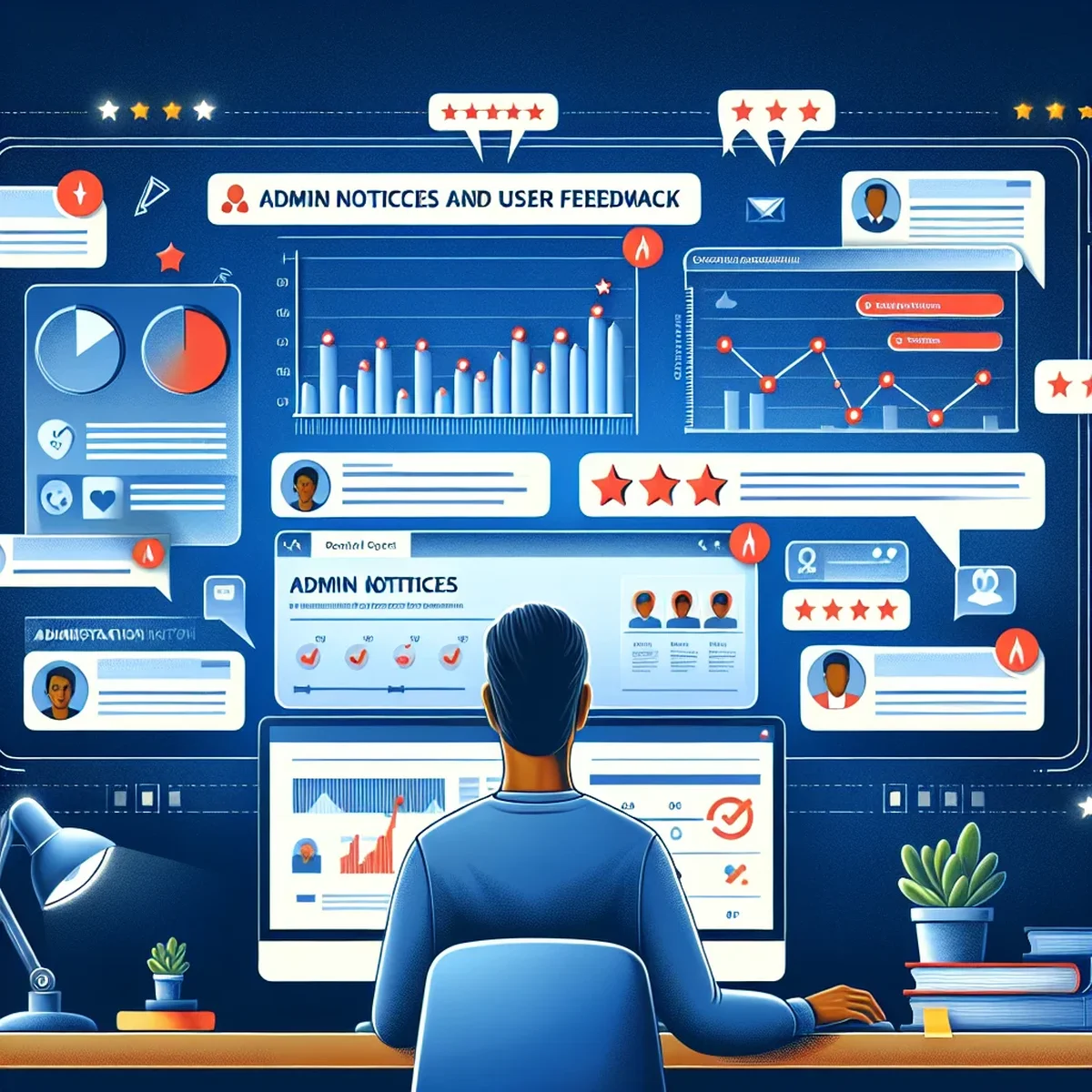
Admin notices are an integral part of the WordPress admin interface. They provide crucial information to users, such as success messages, warnings, errors, and updates. However, if not managed properly, they can clutter the dashboard and lead to a poor user experience. This post delves into the best practices for leveraging admin notices to enhance user interaction and streamline administrative workflows.
Understanding the Role of Admin Notices
Admin notices serve as a direct communication channel within the WordPress dashboard. They alert users about updates, errors, or other relevant actions that require attention. Effective use of these notices is crucial for maintaining the functionality and user-friendliness of any WordPress site.
Types of Admin Notices
- Error Notices: Indicate critical issues that need immediate attention.
- Warning Notices: Provide cautionary information that might not require immediate action.
- Success Notices: Confirm that an action has been successfully completed.
- Informational Notices: Offer useful information or reminders without requiring immediate action.
Best Practices for Admin Notice Management
To ensure that admin notices enhance rather than detract from the user experience, follow these guidelines:
1. Use Notices Sparingly
Only use admin notices when necessary. Overusing notices can desensitize users to important messages, causing them to ignore them altogether.
2. Make Messages Clear and Actionable
Notices should be concise and to the point, with a clear call to action if one is needed. This helps users understand what is expected of them without needing to read through verbose explanations.
3. Prioritize Notices Appropriately
Not all notices are of equal importance. Prioritize critical notices so they are more prominent, and consider grouping less critical messages to reduce dashboard clutter.
4. Implement Dismissal Options
Allow users to dismiss notices, especially for less critical messages. This helps keep the dashboard clean and user-friendly, ensuring that only the most pertinent information is front and center.
Implementing Admin Notices With Code
For those who manage or develop WordPress sites, here's a basic guide on implementing admin notices:
function sample_admin_notice__success() {
?>
<div class="notice notice-success is-dismissible">
<p><?php _e( 'This is a success notice that is dismissible!', 'sample-text-domain' ); ?></p>
</div>
<?php
}
add_action( 'admin_notices', 'sample_admin_notice__success' );
This PHP snippet adds a dismissible success notice to the WordPress admin area. Notice the use of the is-dismissible class, which allows users to close the notice.
Tools and Plugins for Managing Admin Notices
Several tools and plugins can help manage admin notices effectively:
- WP Notification Center: Adds a notification center to WordPress, helping to declutter the admin area by grouping notices into a single menu.
- Disable Admin Notices: Allows administrators to selectively disable notices, reducing noise in the dashboard.
Conclusion
Admin notices are a powerful tool for communication within the WordPress dashboard. By following best practices for their use, you can ensure they contribute positively to user experience and administrative efficiency. Remember, the goal is to inform and assist users, not overwhelm them.
FAQ
- What are admin notices in WordPress?
- Admin notices in WordPress are messages or alerts that appear in the admin dashboard to communicate information or errors to the site administrator or other users.
- How can effective admin notice management improve user experience?
- Effective management of admin notices ensures that users receive relevant, timely information without being overwhelmed, thus improving the usability and efficiency of the WordPress admin dashboard.
- What are best practices for creating admin notices in WordPress?
- Best practices include using clear, concise messaging, ensuring notices are relevant and timely, and using appropriate notice types (e.g., error, warning, success) to match the context of the message.