Mastering Migrate DB Pro for Seamless WordPress Transfers
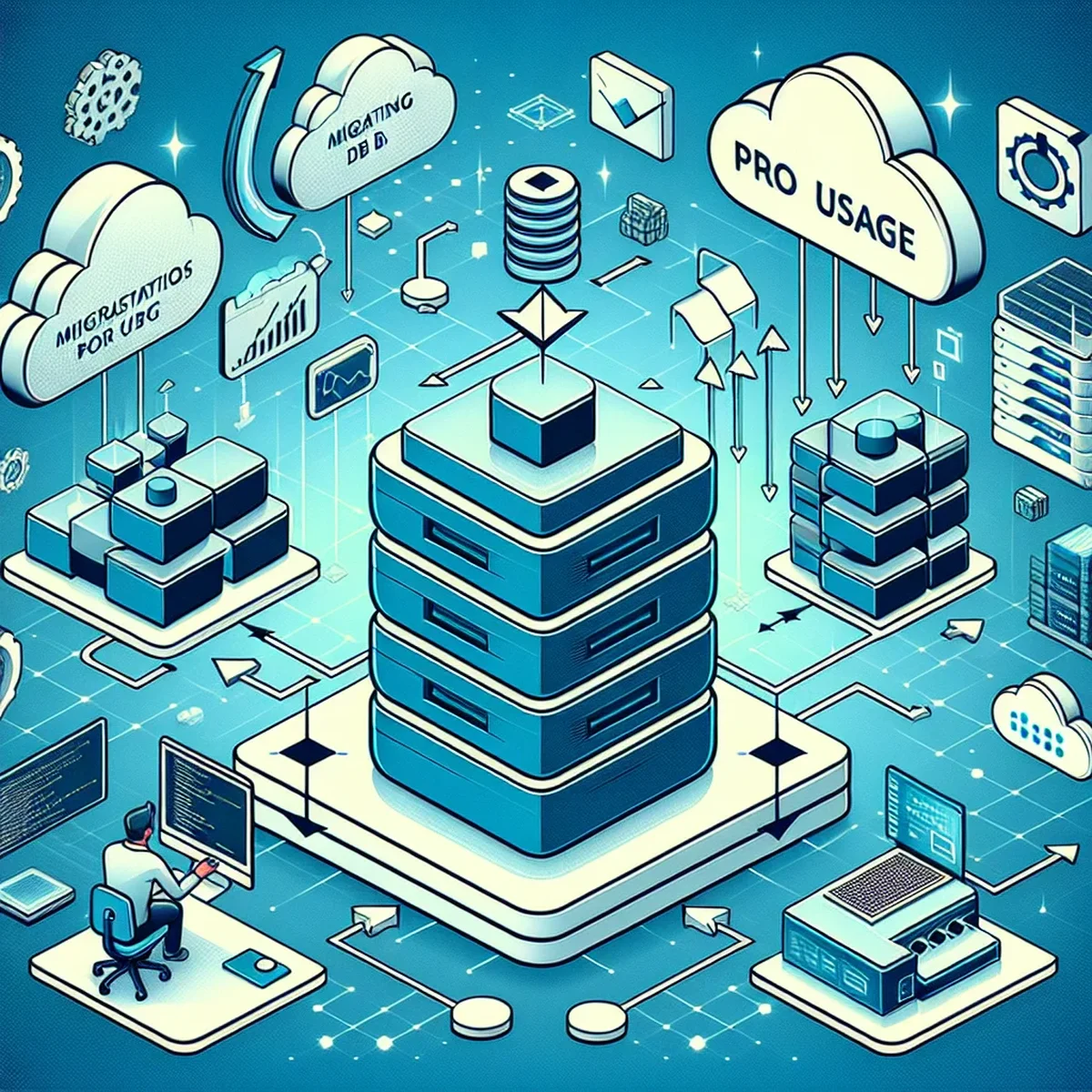
Migrating a WordPress site can be a daunting task, especially when ensuring that data transfers smoothly without loss or downtime. Migrate DB Pro is a tool designed specifically to address these challenges. This guide will walk you through the essentials of using Migrate DB Pro effectively for your WordPress migrations.
Understanding the Basics of Migrate DB Pro
Migrate DB Pro is an essential plugin for anyone looking to transfer their WordPress database between environments. It provides a robust framework for pushing and pulling database content, including media files, themes, and plugins, between different WordPress installs. This can be particularly useful for developers and agencies managing multiple client sites or transitioning a local development site to a live server.
Key Features and Benefits
- Database Push and Pull: Easily synchronize databases between different WordPress sites.
- Media Files Migration: Includes an add-on to migrate media files alongside your database.
- Theme and Plugin Files: Sync all your themes and plugins with your database.
- Serialized Data Handling: Automatically manage complex serialized arrays and objects.
Setting Up Migrate DB Pro
Before you start using Migrate DB Pro, you need to install and activate it on both the source and destination sites. Here’s a simple step-by-step process:
- Purchase and Download: Buy Migrate DB Pro from their official website and download the plugin.
- Installation: Upload the plugin files to your WordPress site via the WordPress admin panel or FTP.
- Activation: Activate the plugin on both the source and destination sites.
Configuration for Optimal Use
After activation, configure the settings to match your specific needs. This includes setting up the connection between source and destination sites, which requires an authorization key to ensure secure data transfer.
How to Perform a Migration
Performing a migration with Migrate DB Pro involves several critical steps to ensure everything goes smoothly:
Initial Setup
- Choose whether to push or pull the database on the primary site’s Migrate DB Pro dashboard.
- Configure the find and replace options to update URLs and file paths automatically.
Performing the Migration
- Initiate the migration process and monitor the progress. Migrate DB Pro provides a real-time insight into what is being transferred.
- Test the destination site to ensure all data has been transferred correctly and the site functions as expected.
Best Practices for Successful Migrations
To maximize the effectiveness of Migrate DB Pro and ensure a smooth migration process, consider the following best practices:
- Backup First: Always create full backups of both the source and destination sites before beginning the migration.
- Staging Environment: Perform migrations first in a staging environment before going live.
- Regular Updates: Keep Migrate DB Pro and all other plugins and themes updated to avoid compatibility issues.
Troubleshooting Common Issues
Even with a powerful tool like Migrate DB Pro, you might encounter issues. Here’s how to resolve some common problems:
- Connection Issues: Check your authorization keys and site URLs if you cannot establish a connection between the sites.
- Data Integrity: If data appears corrupted or incomplete, ensure that you have configured serialized data handling correctly.
Migrate DB Pro is a comprehensive solution for WordPress migrations, designed to simplify the process and reduce migration-related stress. By following this guide, you can leverage its full potential to ensure seamless and efficient WordPress migrations.
FAQ
- What is Migrate DB Pro and why is it essential for WordPress migrations?
- Migrate DB Pro is a powerful plugin designed to simplify the process of migrating databases between WordPress sites, ensuring data integrity and minimizing downtime.
- How can I ensure zero downtime during migration with Migrate DB Pro?
- Use Migrate DB Pro's live sync feature to continuously sync data until the final switch, allowing for seamless transitions with no downtime.
- Can Migrate DB Pro handle serialized data during migrations?
- Yes, Migrate DB Pro automatically handles serialized data, ensuring that all your WordPress settings and configurations are accurately migrated without corruption.