Mastering Preference Management in WordPress Admin for Enhanced Productivity
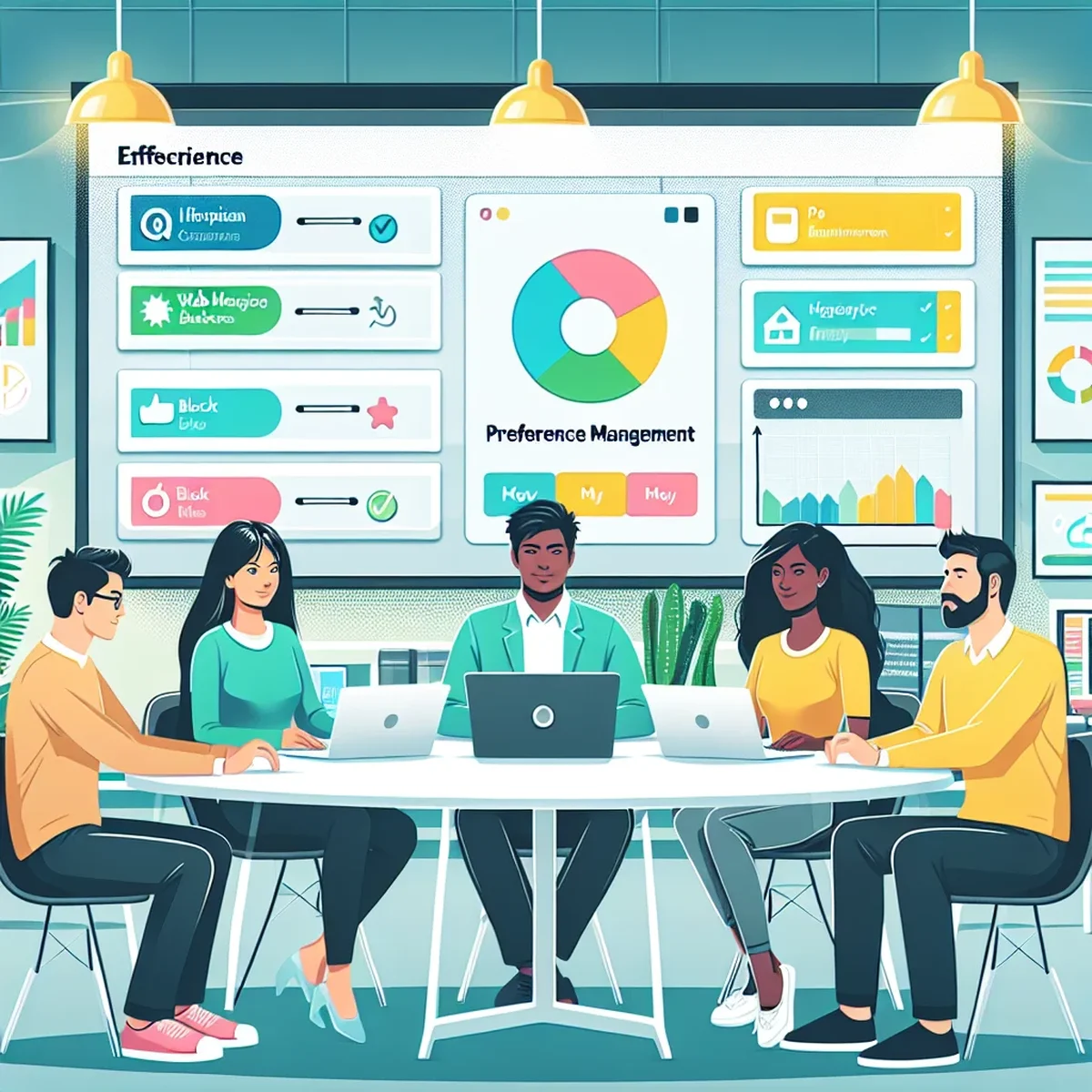
Effective management of user preferences within the WordPress admin dashboard is crucial for maintaining an efficient and personalized workspace. Whether you're running a digital marketing agency or managing your own business website, understanding how to adjust these settings can lead to a more streamlined and productive experience.
Understanding User Preferences in WordPress
User preferences in WordPress allow individuals to tailor the admin dashboard to better fit their workflow and needs. These settings can adjust elements such as the admin color scheme, screen layout, and which widgets are displayed or hidden.
Why Customize?
Customizing your WordPress dashboard is not just about aesthetics; it's about efficiency. By modifying your workspace to suit your specific tasks, you can reduce the visual clutter and focus more on what's important, enhancing your productivity.
How to Access and Modify Preferences
To begin customizing your user preferences, navigate to your user profile by clicking on your username in the upper right corner of the dashboard, or go to Users > Your Profile from the admin menu.
Key Settings to Adjust
- Admin Color Scheme: Change the color scheme of your dashboard for better visibility or personal preference.
- Keyboard Shortcuts: Enable keyboard shortcuts for comment moderation.
- Screen Layout: Determine the number of columns in the dashboard layout to manage the space effectively.
- Show Toolbar: Choose whether to display the toolbar when viewing the site.
Implementing these changes can make your admin interface more comfortable to work with and can help improve your overall site management efficiency.
Tips for Effective Preference Management
Optimizing your WordPress admin settings involves more than just personal adjustments. Here are some tips to ensure that your preference management is as effective as possible:
- Regularly Update Preferences: As your responsibilities or workflow change, so should your dashboard. Regularly revisiting your preferences can keep your workspace optimal.
- Use Screen Options: For different admin pages, such as posts or pages, use the 'Screen Options' tab to control what is displayed.
- Encourage Team Customization: If you manage a team, encourage members to customize their own dashboards. This allows everyone to work more efficiently according to their personal preferences and roles.
Common Pitfalls to Avoid
While customizing the WordPress admin, it’s easy to go overboard. Avoid these common pitfalls:
- Over-customization: Adding too many widgets or columns can lead to information overload.
- Ignoring Defaults: Sometimes, default settings are set for a reason. Consider why they exist before changing them.
- Not Saving Changes: Always ensure that changes are saved correctly to avoid having to redo the settings.
By managing your WordPress admin preferences effectively, you can drastically improve the usability of your dashboard, resulting in a more productive and enjoyable work experience. Tailor your space to your needs and those of your team to get the most out of every feature WordPress has to offer.
FAQ
- What are the benefits of customizing user preferences in WordPress Admin?
- Customizing user preferences enhances dashboard usability, increases productivity, and allows for a more personalized admin experience that can streamline site management tasks.
- How can I reset my WordPress admin preferences to default settings?
- To reset preferences, navigate to the specific settings page within your WordPress Admin and look for an option to 'Revert to default' or manually adjust the settings to their original state.