Mastering WordPress User Roles and Capabilities
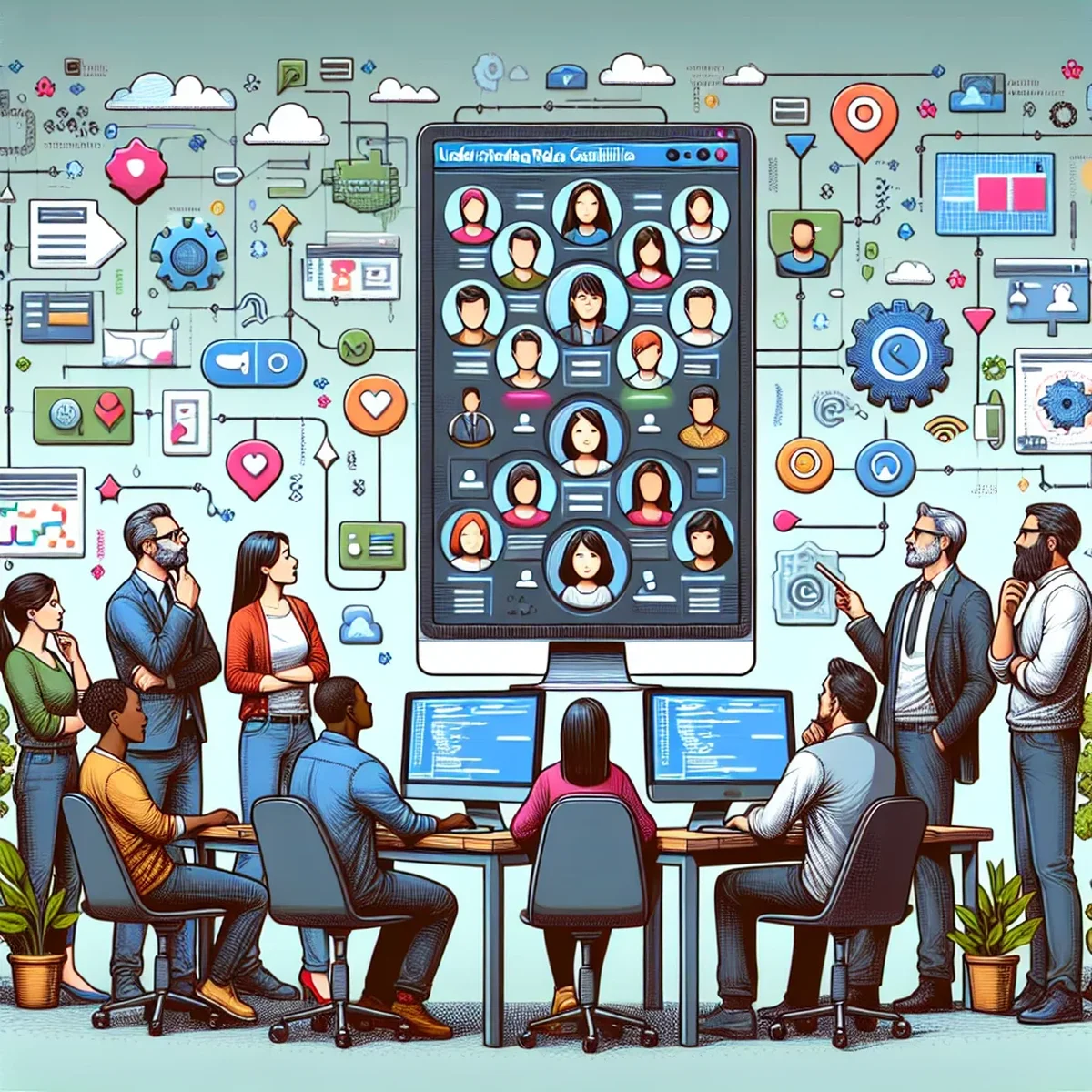
Understanding and managing user roles and capabilities in WordPress is crucial for maintaining site security, efficiency, and functionality. As your website grows, so does the complexity of managing who can do what within your WordPress dashboard. This guide will explore the importance of user roles, how to manage them effectively, and tips for customizing capabilities to suit your specific needs.
What Are User Roles and Capabilities?
In WordPress, user roles define what actions a user can perform, known as 'capabilities'. Each role is equipped with a specific set of capabilities — from writing posts to configuring settings. Understanding these roles and their associated powers is fundamental to managing your site's operations securely.
The Default Roles Explained
WordPress comes pre-packaged with several user roles:
- Super Admin: Has access to the network administration features and all other features within the site.
- Administrator: Access to all the administrative features within a single site.
- Editor: Can manage and publish posts, including the posts of other users.
- Author: Can publish and manage their own posts.
- Contributor: Can write and manage their own posts but cannot publish them.
- Subscriber: Can only manage their profile.
Each role is tailored to fit different participation levels on your website, from subscribers who can merely interact with content, to administrators who manage the operation of the site.
Best Practices for Managing User Roles
When managing your WordPress site, it’s important to assign the correct roles to your users to maintain security and operational efficiency.
Assigning Roles Wisely
Only grant users the level of access they need to perform their tasks. For example, if someone is only writing blog posts, assign them as an 'Author' rather than an 'Administrator'.
Customizing Roles
For more nuanced control, you might find the default roles insufficient. Plugins like User Role Editor allow you to create custom roles and modify existing ones to better suit your needs.
Creating a Custom Role
- Install the User Role Editor plugin from the WordPress plugin repository.
- Navigate to Users > User Role Editor in your WordPress dashboard.
- Choose “Add Role” and input the desired capabilities and a unique name for the new role.
Security Implications
Properly managing user roles is not just about convenience; it’s also a critical security measure. Limiting capabilities for roles minimizes risks, such as a compromised user account leading to a full site takeover.
Tips for Optimizing User Role Management
- Regular audits: Periodically review who has access to what, especially after changes in staff or after completing a project.
- Use plugins wisely: While plugins can extend functionality, they can also introduce vulnerabilities. Only use reputable plugins and keep them updated.
- Educate your users: Make sure that users understand the limits of their roles and the importance of security practices like using strong passwords.
Conclusion
Effectively managing user roles and capabilities in WordPress can streamline your operations and enhance your site’s security. By understanding and utilizing the tools available, you can ensure that every user has the right level of access and capabilities to perform their roles efficiently and securely.
By implementing the strategies outlined above, you can maintain a robust security posture while facilitating a productive working environment for all users on your WordPress site.
FAQ
- What are the default user roles in WordPress?
- WordPress comes with six default user roles: Super Admin, Administrator, Editor, Author, Contributor, and Subscriber. Each role has specific capabilities.
- How can I create custom user roles in WordPress?
- You can create custom user roles by using a plugin like User Role Editor, or by coding custom functions in your theme’s functions.php file.
- Why is it important to correctly assign user roles in WordPress?
- Correctly assigning user roles is crucial for maintaining site security and ensuring each user has appropriate access levels, preventing potential misuse or errors.